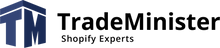To get started you need to:
- Contact WesternBid get a Merchant account and Secret key (you need to register at westernbid.com and write an application to shop@westernbid.info with your Western Bid login and your store address).
- Install the payment gateway app in Shopify store
- Install the WesternBid Payment Gateway in Shopify
- Make a test payment
Connection Description:
-
At your request, the store is verified to be WesternBid compliant. After passing the check, you will receive a Merchant account and a Secret key.
-
To set up the WesternBid Payment Gateway application, you need to fill in the Shopify payment field (you need to come up with a password to encrypt the data being transmitted) and the Merchant Account and Secret Key received from WesternBid.

- Install WesternBid Payment Gateway from the application (see point 2, section Install gateway). Go to Settings - Payment providers in Shopify admin, in the Alternative payments section select PayPal Payments gateway. The gateway will only be available if you have set Belarus or Ukraine as the default country in your Shopify settings (Settings - General). Specify the address of your store (without .myshopify.com) and the invented password from Shopify payment setting point 2 in the connection settings.
- Add the phone number in Shopify backend
- Admin -> Settings -> Checkout -> Form options -> Shipping address phone number - required
- Complete the test payment via PayPal, using PayPal test account (email: sb-vpluq480948@personal.example.com, password: o0g1*V&S)
Get test (real) transaction data. Go to Shopify backend under
Orders, open the desired order and on the menu More actions select - Transaction data.
Send the received data to shop@westernbid.info for a test, then a real purchase.
Below is a detailed video tutorial on how to connect the WesternBid (PayPal) payment gateway in Shopify.